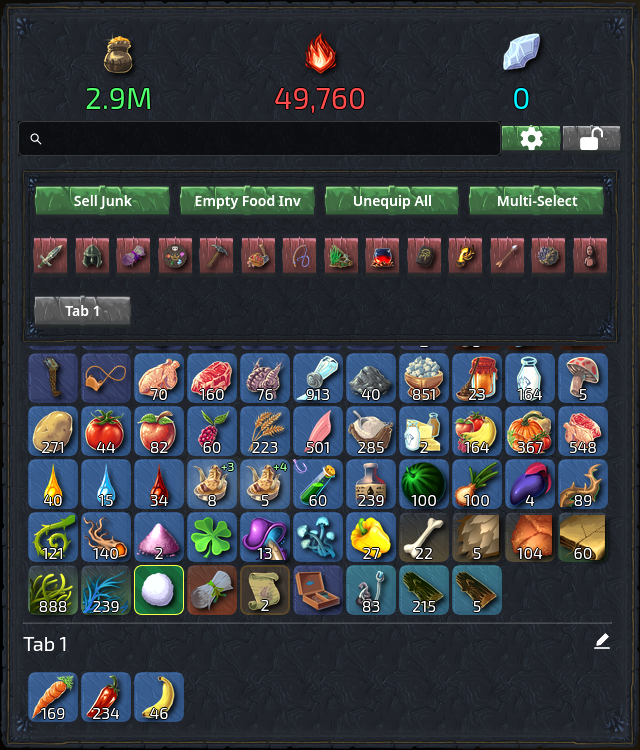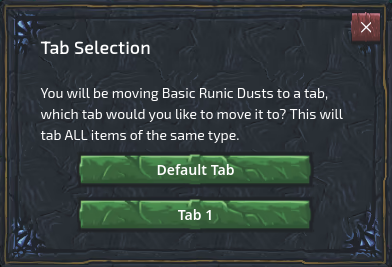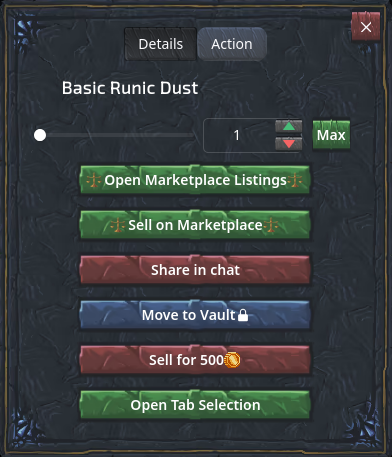Inventory
Your inventory is a collection of items and currencies you have gathered. You can find your inventory by clicking the Inventory button just above the panel on the right side of the screen, or the Inventory button below the main panel if you're using a small screen.
Inventory Panel
The inventory panel is divided into three sections:
- Currencies
- Search and tools
- Your items
Currencies
At the top of your inventory panel you can find your currencies. These currencies are:
- Gold: Gold is used to buy items from the in-game General Shop and player driven marketplace.
- Heat: Heat is used in Cooking, Smithing and Crafting.
- Platinum: Platinum is used in the Platinum Shop to purchase various character cosmetics, tokens, chat icons, and server wide buffs.
Search
Just below your currencies you can find a search bar and two buttons. The button with the gear icon toggles a new panel just below the search bar with inventory tools and view selectors. The button with the padlock toggles your inventory view between your inventory and your vault.
You can use the search bar to find items in your inventory or vault. If you type the word bronze in there, you will find all items with the word "bronze" in their name. You can search for categories of items as well, by starting your query with a caret (^). This way you can find items related to ^mining, ^cooking, ^armor, ^weapons, or ^melee, for example.
Tools
If you've clicked the button with the gear icon, a new panel appears just below the search bar. In this panel you can find tools and view selectors. The tools are:
- Sell Junk: Sells all junk items in your inventory. Junk items in your vault will not be sold, even if you are viewing your vault. However, if you click the Sell Junk button while you are viewing your vault, junk items in your inventory will be sold. To sell (junk) items in your vault, you need to you move them to your inventory first.
- Empty Food Inv: This will empty your Combat Food inventory. Your combat food inventory is a separate inventory, it is used to store food you can eat while you are in combat.
- Unequip All: Unequips all equipment you are currently wearing and puts the unequipped items in your inventory. This will also unequip your tacklebox, if you have one equipped, but will not return the bait you have stored in your tacklebox to your inventory—you can use the Tacklebox in the fishing interface for that.
- Multi-Select: Multi-Select allows you to select multiple items in your inventory or vault, and easily move all selected items to another tab, or move them to the vault or back from your vault to your inventory. Note that the Sell Junk button changes to Move to Vault or Move to Inventory depending on whether you are currently viewing your inventory or your vault.
Just below the tools mentioned above there's a row of buttons you can use to quickly find all items related to certain categories of items. These categories of items are:
- Combat
- Equipment
- Scrolls
- Dungeon access tokens
- Mining
- Foraging
- Fishing
- Farming
- Cooking
- Runecrafting
- Smithing
- Ammunition
- Chests
Clicking the button farthest to the right in this row will deselect all selected categories.
Tabs
Tabs offer another way to organize your items. You can place items in the tab you want by using the Multi-Select tool, which you may find the easiest way, even if you want to move only one item, or by clicking the item and selecting Open Tab Selection and selecting the tab you want to put the item in.
You can rename and reorder the tabs by clicking the edit button, which will become available if the tab has items in it.
The name and order of the tabs are shared between your inventory and your vault. The items in the tabs can be set independently.
By default you have access to two tabs: Default Tab and Tab 1. Additional tabs are for sale in the Platinum Shop, look for Inventory Tab Tokens if you are interested in purchasing them.
Vault
Clicking the padlock button will toggle your inventory view between your inventory and your vault. You can use your vault to keep items safe. The only things you can do with items in your vault are sharing them in chat, moving them back to your inventory, or moving them to a tab in your vault. That's all you can do with items in your vault.
To move items from your inventory into your vault, use the Multi-Select tool, which you also may want to use if you want to move only one item, or click items in your inventory and select Move to Vault. The same methods can be use to move items in your vault back to your inventory.
Items
The remainder of your inventory panel is used to show you which items you have in your inventory or vault. There are no limits to how many different items you can store, and how many of each item.
If you click an item, you will see a list of things you can do with that item. Most items will allow you to:
- Open Market Listings (if your game mode allows it)
- Sell on Marketplace (if your game mode allows it)
- Share in chat
- Move to Vault
- Sell to NPC vendor
- Move to a tab
Note that Ironman and No Gather Ironman characters do not have access to the marketplace.
Some items will show you additional actions depending on the item. Some items can be equipped, or burned for heat, for example.